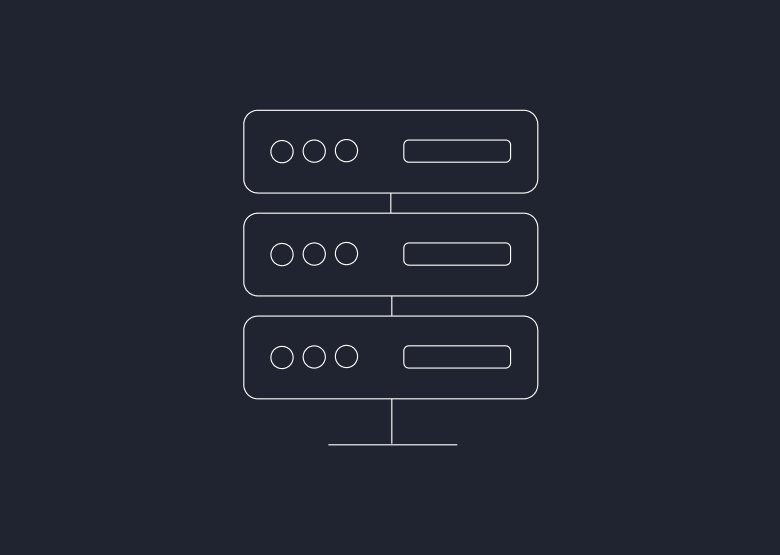
We have reached a point in our journey where we can start playing with some key applications of AI to learn why suddenly AI has gained an inflection point. We discussed some key applications of AI in Lesson 1.

Hands-On Application of AI: Let’s Start Using Some Tools
Artificial Intelligence (AI) is no longer a futuristic concept — it’s actively shaping how we live, work, and make decisions. But understanding AI isn’t just about reading theory or watching demos. The best way to truly grasp its power is by getting hands-on with real tools and applications.
Whether you're just starting your AI journey or looking to deepen your practical skills, this is the perfect place to begin.
Why Hands-On Matters
AI can often seem like a black box — powerful but opaque. By engaging directly with AI tools, you’ll:
- Demystify core concepts like machine learning, natural language processing, and computer vision
- See how algorithms interact with data in real time
- Understand AI’s strengths, limitations, and practical value in everyday scenarios
Here are a few beginner-friendly tools and platforms that will help you explore AI hands-on — no PhD or coding background required:
1.6.1. ChatGPT (OpenAI) [Link]
ChatGPT is a powerful conversational AI developed by OpenAI. It uses a large language model (LLM) to understand natural language prompts and generate human-like responses. It can help with writing, research, coding, learning, brainstorming, and much more.
- Go to https://chat.openai.com
- Sign in (free account available)
- In the chat box, type a prompt such as:
- “Summarize this article in 3 bullet points.”
- “Write a polite email declining a meeting.”
- “Explain the concept of blockchain like I’m 10.”
- Read and interact with the AI — ask follow-up questions or refine the result.
1.6.2. Teachable Machine (Google) [Link]
Learn how image recognition models are trained and how well they generalize. Follow the steps below to train a simple machine learning model using your webcam.
- Visit the site
- Click “Get Started”> Choose “Image Project”
- Create 2 classes: e.g., “Thumbs Up” and “Thumbs Down”
- Use your webcam to record samples for each.
- Click Train Model and then Preview to test live
1.6.3. Runway ML [Link]
Runway ML is an AI-powered creative suite that enables users to create and edit videos, generate visuals from text, remove backgrounds, apply special effects, and more — with no coding required. It’s widely used in design, video production, social media, and digital art.
- Visit https://runwayml.com
- Create a free account.
- Choose a tool — e.g., “Text to Video (Gen-2)” or “Remove Background.”
- Upload a video or image, or type a prompt (e.g., “a drone shot of a futuristic city”).
- Let Runway process it and preview the output.
- Download or fine-tune the result using their timeline editor.
1.6.4. ChatPDF [Link]
A specialized tool that lets you upload any PDF and chat with the document. It can:
- Summarize long papers
- Answer questions from legal or academic PDFs
- Extract specific insights
Hands On Exercise: Upload a research paper and ask, “What are the key findings of this study?”
1.6.5. ElevenLabs [Link]
An advanced text-to-speech tool that produces natural-sounding AI voices in many languages. You can:
- Generate voiceovers
- Clone your own voice
- Narrate articles or videos
Hands On Exercise: Paste your blog post and convert it to audio using a realistic narrator voice.
1.6.6. GitHub Copilot [Link]
An AI coding assistant that helps developers write code faster inside VS Code or GitHub. You can:
- Auto-complete code in real time
- Get documentation and suggestions
- Learn new APIs quickly
Hands On Exercise: Start writing a Python function and see how Copilot completes it for you.
1.6.7. formulabot [Link]
Detect Sentiment in Text. Analyze whether feedback is positive, neutral, or negative using AI. Try different tones and see how sentiment scores change.
- Go to https://app.formulabot.com/sentiment-analysis-tool
- Paste some customer feedback or product reviews.
- Click “Analyze”.
- View how AI classifies tone and sentiment (e.g., Positive, 87%).
1.6.8. Symptom Checker AI [Link]
Understand how AI powers patient self-assessment tools. Learn how AI uses decision trees and pattern matching for preliminary triage.
- Go to Ada Health
- Enter a few symptoms like: "Fever, body aches, sore throat"
- Answer follow-up questions from the AI assistant.
- View a list of possible conditions (non-diagnostic).
1.6.9. Monitor Plant Health with Plant Disease AI
Observe how AI in agriculture helps farmers detect disease early and reduce crop loss.
- Go to https://plant.id
- Upload or take a photo of a plant leaf (healthy or unhealthy).
- Click Analyze to receive a diagnosis and treatment suggestions.
1.6.10. Generate Custom Quizzes from Any Topic
See how educators use AI to personalize assessment and reduce prep time.
- Go to https://quizgecko.com
- Paste an article, video transcript, or lesson content.
- Click Generate Quiz — multiple choice, true/false, or fill-in-the-blank.
- Export or share your quiz.
1.6.11. Screen Resumes with an AI Matching Engine
Learn how talent platforms use machine learning to reduce bias and speed up shortlisting.
- Go to https://skillate.com or https://www.vmock.com
- Upload a resume.
- Paste a job description.
- See how AI evaluates the fit and highlights areas for improvement.
1.6.12. Detect Fake News with AI-Powered News Checkers
How AI and knowledge graphs help cross-check claims against global fact-check databases. Google Factchecker Searches across hundreds of verified fact-checking sources (e.g., PolitiFact, Snopes, Reuters) using AI-powered indexing.
- Visit Google Fact Check Explorer
- In the search bar, enter a recent news headline or quote (e.g., “Chocolate cures COVID”).
- Browse verified fact-check entries related to that claim.
- Read how experts rated the claim and what evidence they used.
1.6.13. Translate Sign Language into Text Using AI
See how AI improves accessibility for hearing-impaired individuals.
- Visit https://sign.mt – an AI sign language translation research demo.
- Use a webcam to show basic ASL signs (like “hello”, “thank you”).
- Watch the translation output in real time.
You can see how AI will enable inclusive communication by bridging gaps in real-time. The potential is endless.
1.6.14. Create a Short AI-Generated Video from Text
Turn written content into animated video clips using AI. Learn how content marketing, YouTube shorts, and explainer videos are being powered by text-to-video AI.
- Go to https://www.pictory.ai or https://lumen5.com
- Paste your blog, script, or promo text.
- Choose a style and let the AI generate scenes, stock footage, and voiceover.
- Download your video in 5 minutes.
1.6.15. Speak with AI in Another Language (Real-Time Tutoring)
Have a natural conversation in another language with an AI tutor. Learn how AI adapts to learners' speech, corrects gently, and personalizes feedback.
- Visit https://talkpal.ai
- Select your target language (e.g., French, Spanish, Japanese).
- Start chatting or speaking with the AI — ask for grammar help, vocabulary tips, or conversation practice.
1.6.16. Whisper Web — Transcribe Audio with AI
Uses OpenAI's Whisper model to convert speech into accurate text, even in noisy environments or with accents.
- Record yourself reading a paragraph (~30 seconds) using your phone.
- Upload the audio to the Whisper demo on Hugging Face.
- Watch the AI transcribe your voice to text in real time.
- Try speaking in a different language or with background noise.
1.6.17. Remove.bg — Instantly Remove Backgrounds from Images [Link]
Use AI to instantly separate a subject (person, object) from its background. Learn how vision models can recognize and isolate subjects, used in e-commerce, marketing, and AR.
- Upload a photo of yourself or an object with a busy background.
- Watch the AI auto-remove the background.
- Download the transparent image and place it into a custom background using Canva or PowerPoint.
1.6.18. Spline — AI for 3D Scene Creation [Link]
Allows users to create and manipulate 3D objects in the browser, now with AI prompts for scenes, lighting, and shapes. Learn how AI accelerates 3D design for games, AR/VR, and web graphics.
- Go to https://spline.design and sign in.
- Start a new project.
- Click on the AI icon (lightning bolt) and type:
- “Create a 3D city skyline at night with glowing lights.”
- Let the AI generate a full 3D scene.
- Customize objects, lighting, and camera.
-
We will keep expanding this list. In the meanwhile if you have some tools that you used or if you want your tool to be featured here, drop us an email at contact@neuto.ai
If you are interested in discussing how to leverage AI or how to use AI to build a product, feel free to book a time on our calendar.
As a photographer, it’s important to get the visuals right while establishing your online presence. Having a unique and professional portfolio will make you stand out to potential clients. The only problem? Most website builders out there offer cookie-cutter options — making lots of portfolios look the same.
That’s where a platform like Webflow comes to play. With Webflow you can either design and build a website from the ground up (without writing code) or start with a template that you can customize every aspect of. From unique animations and interactions to web app-like features, you have the opportunity to make your photography portfolio site stand out from the rest.
So, we put together a few photography portfolio websites that you can use yourself — whether you want to keep them the way they are or completely customize them to your liking.
12 photography portfolio websites to showcase your work
Here are 12 photography portfolio templates you can use with Webflow to create your own personal platform for showing off your work.
1. Jasmine

Stay Updated with Neuto AI Newsletter
Subscribe to our newsletter to receive our latest blogs, recommended digital courses, and more to unlock growth Mindset

.png)

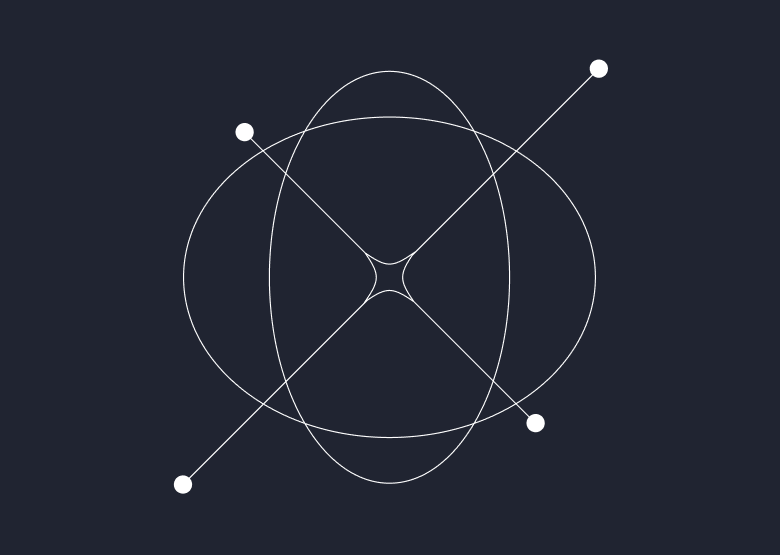
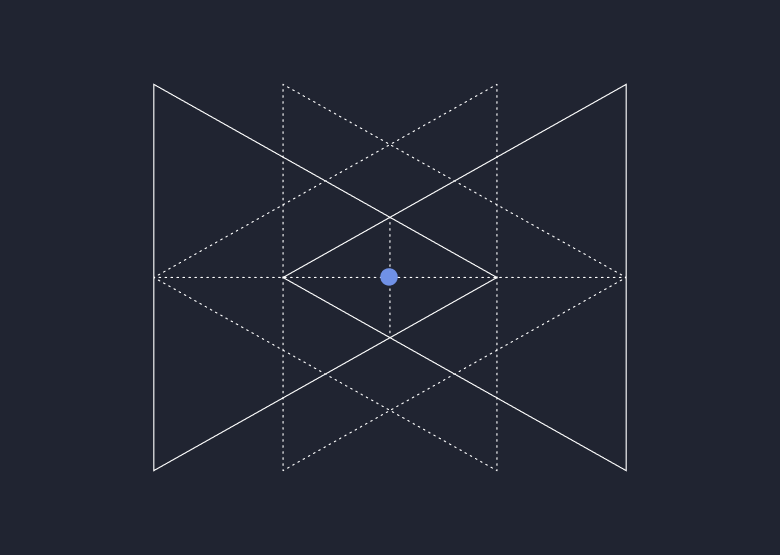
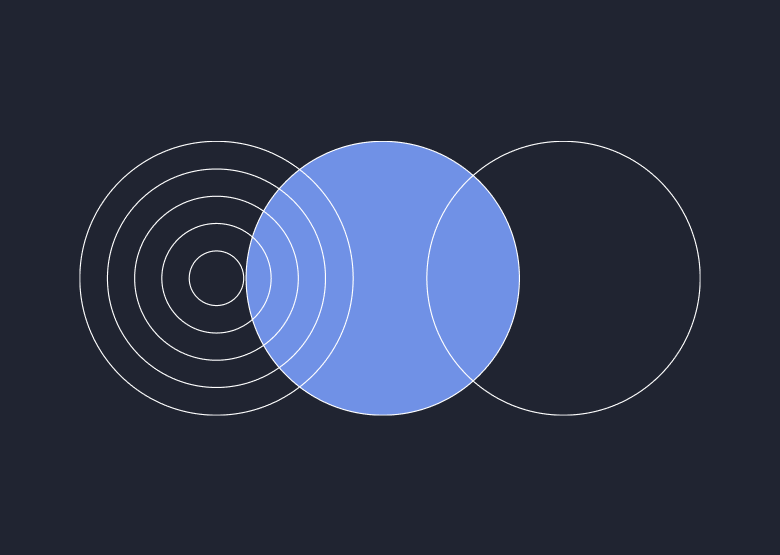
.png)


.webp)